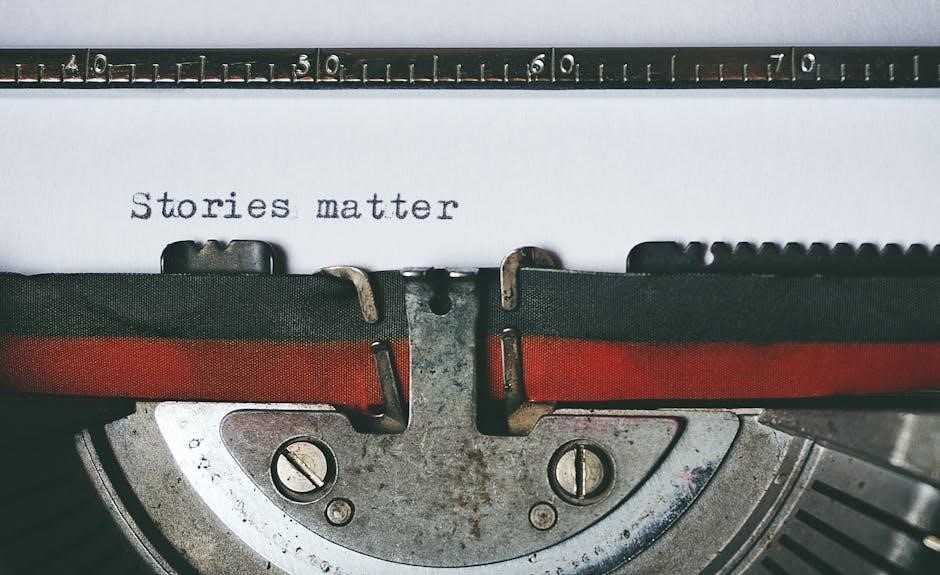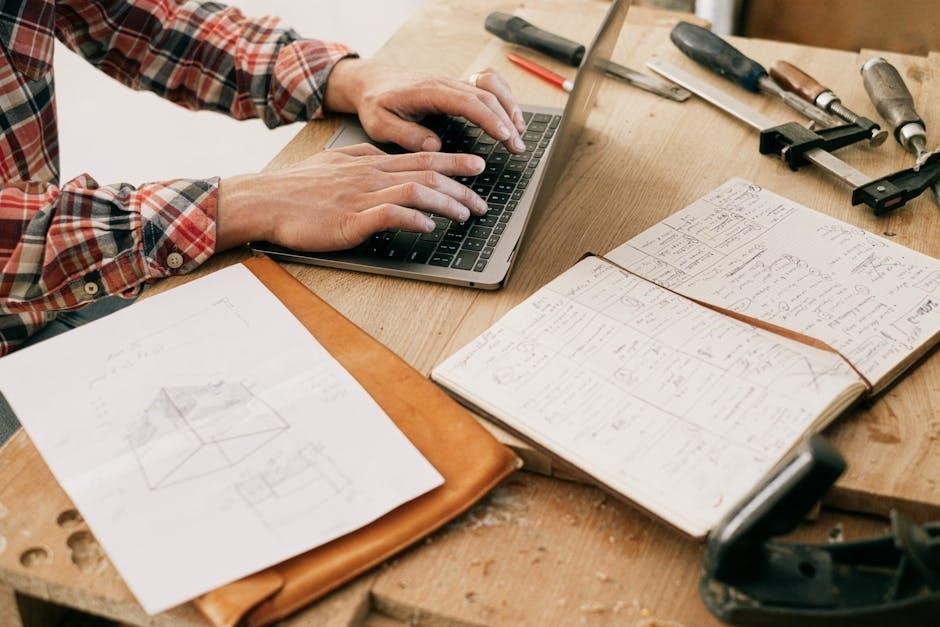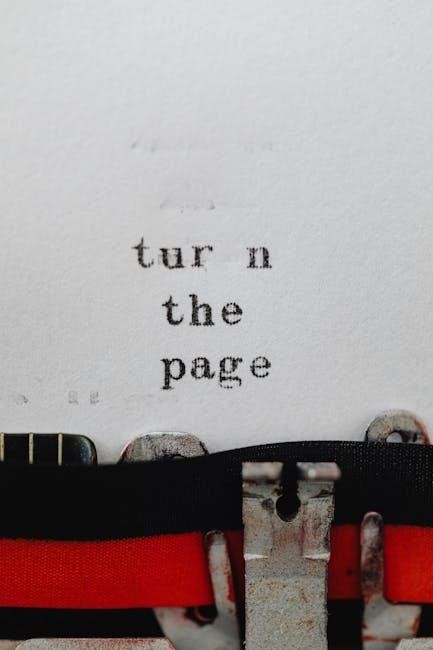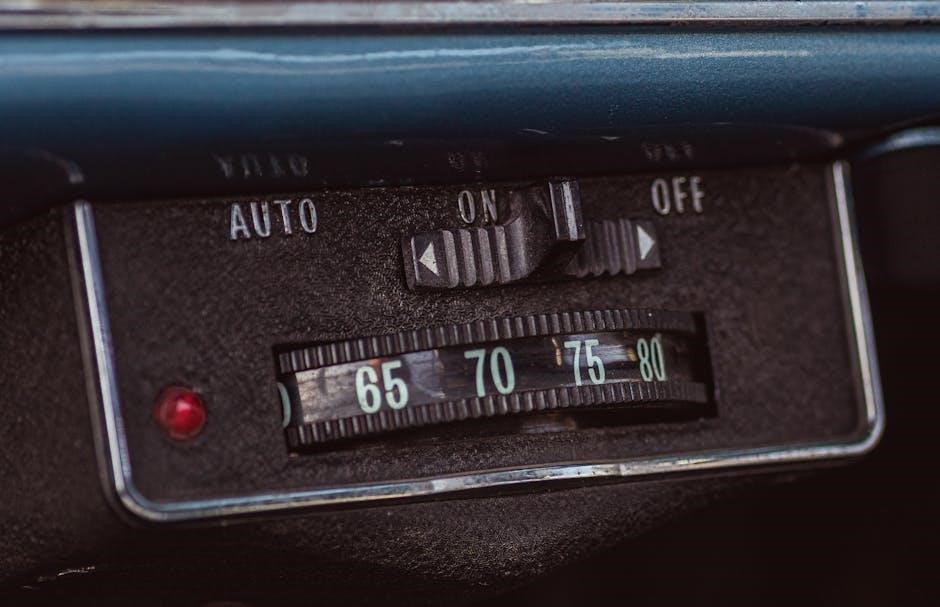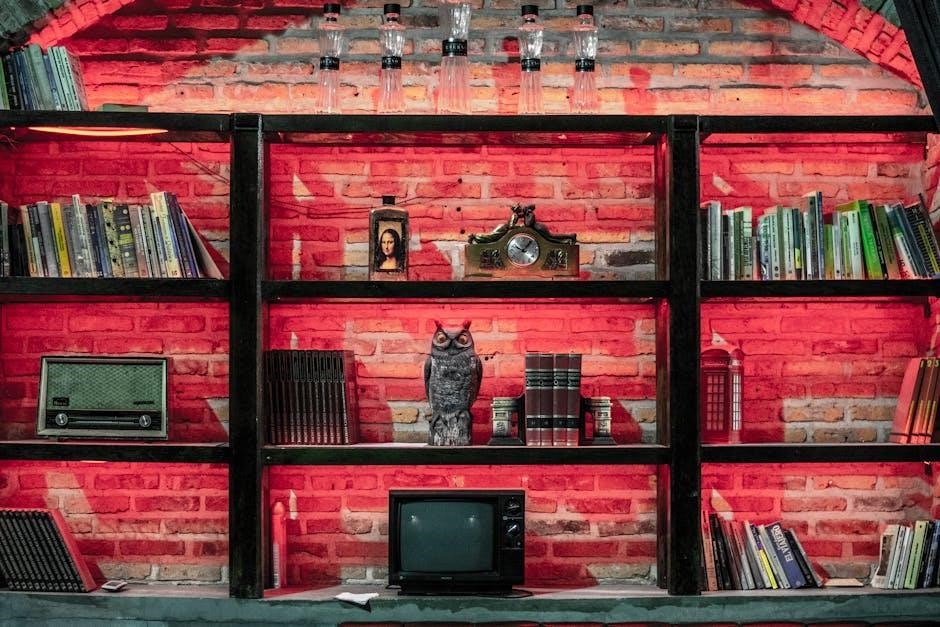power smokeless grill manual
Category : Manuals
Safety Precautions
Always read the manual thoroughly before using the Power Smokeless Grill. Use oven mitts for hot components, avoid overloaded circuits, and ensure proper ventilation to prevent accidents.
1.1 General Safety Tips
Always read the manual thoroughly before using the Power Smokeless Grill. Ensure the unit is placed on a stable, heat-resistant surface and keep children away. Avoid overloading electrical circuits, as this may cause malfunction. Use oven mitts when handling hot components, such as the grill plate or glass lid. Never leave the grill unattended while in operation. Ensure proper ventilation to minimize smoke and vapors. Before cleaning, allow all parts to cool completely. Regularly inspect cords and connections for damage. Follow all safety guidelines to ensure safe and effective use of the Power Smokeless Grill.
1.2 Handling Hot Components
When handling hot components of the Power Smokeless Grill, exercise extreme caution to avoid burns. Always use oven mitts or tongs to handle the grill plate, griddle plate, or heating element after use. Allow all components to cool completely before disassembling or cleaning. Never touch hot surfaces with bare hands, as they can cause severe burns. If the grill has been in use, the glass lid and handle will also be extremely hot. Use care when removing the electric fan, as the blades are sharp. Always unplug the unit before handling any internal components to ensure safety.

1.3 Electrical Safety
Ensure the Power Smokeless Grill is used on a dedicated electrical circuit to prevent overload. Avoid using extension cords, as they may cause fire hazards. Always unplug the unit before cleaning or handling internal components. Keep the grill away from water to avoid electric shock. Never submerge the base unit in water or expose it to excessive moisture. Use the provided detachable power cord and ensure it is undamaged. If the circuit breaker trips, reset it only after resolving the issue. For California residents, this product may expose you to Bisphenol A, a known reproductive toxin. Refer to www.P65Warnings.ca.gov for more information.
Assembly and Setup
Start by unpacking and inventorying all components. Attach the fan cover securely to the base unit. Connect the heating element using the detachable power cord. Ensure all parts are properly aligned and secured before first use. Follow the manual for detailed steps to ensure safe and correct assembly.
2.1 Unboxing and Inventory
Begin by carefully unboxing the Power Smokeless Grill and verifying all components are included. Check for the base unit, grill plate, heating element, fan, and power cord. Ensure no parts are missing or damaged. Remove any protective packaging materials, such as plastic wrap or foam inserts. Inspect each item for signs of wear or damage. If any components are missing or damaged, contact customer service immediately. This step ensures everything is accounted for and ready for assembly. Proper inventory helps prevent delays and ensures a smooth setup process. Follow the manual’s checklist to confirm all items are present and undamaged before proceeding.

2.2 Attaching the Fan Cover
To attach the fan cover, first ensure it is properly aligned with the base unit. Gently press the cover onto the base, making sure it clicks securely into place. If it doesn’t fit easily, check that the prongs are aligned correctly. Once attached, verify that the cover is snug and even. This step ensures proper airflow and prevents dust or debris from entering the fan. If the fan was removed for cleaning or maintenance, reinsert it by aligning the two-prong connection with the receptacle. Always handle the fan and cover with care, as the blades are sharp. Ensure the unit is unplugged before performing any maintenance.
2.3 Connecting the Heating Element
To connect the heating element, first locate the receptacle on the base unit. Align the detachable power cord’s prongs with the receptacle, ensuring proper orientation. Gently insert the plug, making sure it clicks into place securely. Do not force the connection. Once connected, verify that the heating element is stable and evenly positioned. If the cord appears damaged, do not use it. After connecting, plug in the unit and test the grill by turning it on to ensure the heating element is functioning correctly. This step is crucial for safe and efficient operation of the Power Smokeless Grill.

Operating the Grill
Preheat the grill to the desired temperature before cooking. Use the temperature control knob to adjust heat settings. Always cook with the lid closed for even results.
3.1 Preheating the Grill
Preheating your Power Smokeless Grill is essential for optimal cooking results; Set the temperature using the control knob, typically between 300°F to 450°F. Allow the grill to preheat for 10-15 minutes until the preheat light turns off. Always use the glass lid during preheating to ensure even heat distribution. Before cooking, ensure the grill plate is clean and free of debris. For best results, preheat the grill while it is empty. This step ensures the grill reaches the desired temperature consistently. Proper preheating helps prevent food from sticking and promotes even cooking. Always handle hot components with oven mitts for safety.
3.2 Temperature Control
Temperature control is crucial for achieving perfect results with your Power Smokeless Grill. Set the desired temperature using the control knob, ranging from 300°F to 450°F. For consistent heat, keep the glass lid closed during cooking, as it helps maintain temperature and prevents splatter. Avoid overcrowding the grill plate to ensure even cooking. Use the heating element to adjust heat as needed. Always monitor the temperature during cooking to prevent overheating and ensure safety. Proper temperature management ensures your food cooks evenly and retains its flavor. Adjustments may be needed based on the type of food being cooked.
3.3 Cooking Techniques
Mastering cooking techniques on the Power Smokeless Grill ensures delicious results. Preheat the grill to the recommended temperature for your recipe. For searing, use high heat initially, then reduce to finish cooking. The non-stick surface allows food to release easily, minimizing the need for oil. Use the glass lid to trap heat and flavor, especially for larger cuts of meat. Experiment with preset settings for beef, poultry, and fish. Don’t overcrowd the grill plate—cook in batches if necessary. For even cooking, flip food halfway through. Clean the grill plate after use to maintain its performance and prevent residue buildup.

Maintenance and Cleaning
Regularly clean the grill plate and base unit to maintain performance. Use oven mitts for handling hot components. Ensure all parts are cool before disassembling.
4.1 Cleaning the Grill Plate

Use two hands to lift the grill plate by its metal handles. Pull straight upward to remove it from the Power Smokeless Grill. Always wear oven mitts when handling hot plates. Scrape off food residue with a soft brush or sponge, avoiding abrasive cleaners to protect the non-stick surface. For tougher stains, soak the plate in warm soapy water. After cleaning, rinse thoroughly and dry with a soft cloth. Ensure the plate is completely dry before reattaching it to the grill to prevent rust or damage.
4.2 Cleaning the Base Unit
Before cleaning the base unit, ensure it is unplugged and cool. Remove the electric fan by pressing on its prongs and lifting it out. Clean the unit with a soft, damp cloth, avoiding harsh chemicals or abrasive materials. For stubborn stains, mix mild soap with warm water and gently scrub. Rinse thoroughly with a clean, damp cloth. Dry the unit with a soft towel to prevent water spots. Reinsert the electric fan, ensuring the two-prong connection is securely plugged in. Regular cleaning prevents grease buildup and maintains optimal performance. Always handle the fan blades with care, as they can be sharp.
4.3 Storing the Grill
After cleaning and drying the grill thoroughly, store it in a cool, dry place. Remove the grill plate and electric fan for separate storage to prevent dust accumulation. Use the original packaging or a protective cover to keep the base unit and accessories clean. Ensure all components are completely cool before storing to avoid moisture buildup. Check for any damage or wear before storing and address it promptly. Proper storage helps maintain the grill’s condition and ensures longevity. Always refer to the manual for specific storage recommendations tailored to your model.
Troubleshooting

If the grill isn’t working, check the fuse box and GFCI circuit. Ensure it’s on a dedicated circuit. Contact customer service if issues persist.
5;1 Common Issues
Common issues with the Power Smokeless Grill include overheating, uneven cooking, and malfunctioning components. Overheating can occur if the grill is not properly ventilated or if the heating element is damaged. Uneven cooking may result from improper food placement or a faulty temperature sensor. Malfunctioning components, such as the electric fan or heating element, can disrupt the grilling process. Regular maintenance, such as cleaning the grill plate and ensuring proper airflow, can help prevent these issues. If problems persist, refer to the troubleshooting section or contact customer support for assistance.

5.2 Resetting the Grill
To reset the Power Smokeless Grill, unplug it from the power source and wait for 30 minutes to allow all components to cool down completely. This step can resolve issues such as error lights or uneven heating. After resetting, plug the grill back in and ensure the heating element and fan are functioning properly. If the issue persists, refer to the troubleshooting guide or contact customer support. Regular resetting can help maintain optimal performance and prevent malfunctions. Always ensure the grill is cool before attempting any maintenance or repairs.

5.3 Warranty Information
The Power Smokeless Grill is covered by a 60-day warranty from Tristar Products, Inc. This warranty ensures that all parts and components are free from defects in materials and workmanship. To make a warranty claim, contact Tristar Products at 973-287-5129 or mail to 500 Returns Road, Wallingford, CT 06495. Include proof of purchase, order number, and a detailed reason for the claim. Customers are responsible for postage and proper packaging. The warranty applies only to the original purchaser and does not cover misuse or normal wear and tear. For more details, refer to the owner’s manual.